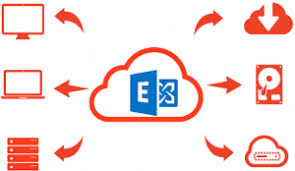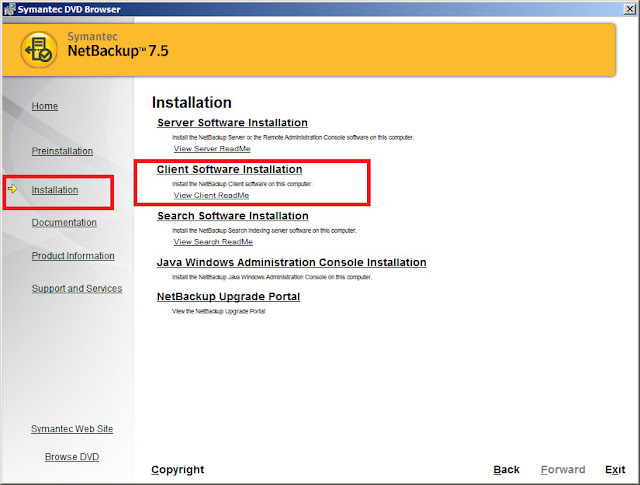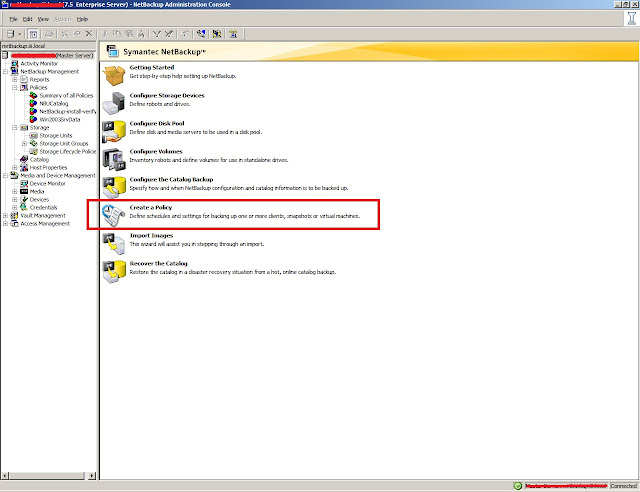Oracle Server Online Database Backup integration/Configuration

Backup Types:
Using
the Data Protector Oracle integration, you can perform the following types of
backups:
- Online backup of a whole database
or parts of it
- Online incremental backup (Oracle
differential incremental backup 1 to 4)
- Offline backup of a whole
database
- Backup of archived redo logs only
- Backup of the Oracle database
recovery catalog
- Backup of the Oracle control
files
- Backup of recovery files residing in the flash recovery area
The following recovery files in the flash
recovery area are backed up:
- full and incremental backup sets
- control file autobackup (SPFILE
included if used)
- archived redo logs
- datafile copies, control file
copies
Flashback logs, the current control file, and
online redo logs are not backed up.
- In Oracle Data Guard environment, backup of standby database
Below details are captured as per Data Protector backup tool: