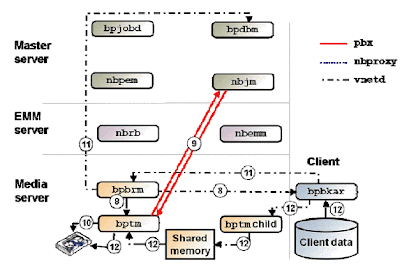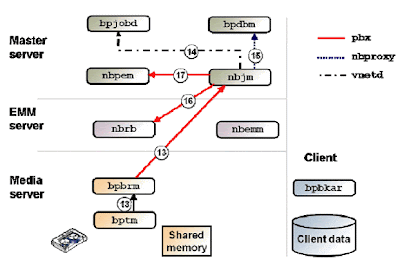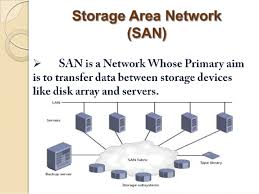Based on my experience in the daily issues level I have shorted few must know backup failure issues status codes which I have mentioned here.
The following are the Veritas Netbackup important error codes and its solutions.
1. NBU Status code: 2
Reason: None of the file backed up
Error bpsched(pid=XXXXX) backup of client SQLHOST exited with status 2 (none of the requested files were backed up)
Action taken: no files in target path.
Enable the dbclient logfile on the SQL server.
Veritas NetBackup (tm) SQL Agent is notconfigured to use Windows NT Authentication.
Incase of SQL agent issue: Configure VeritasNetBackup (tm) SQL Agent to use Windows NT Authentication.
2. NBU Status code 13
Reason: File read failed
Corresponding example from the UNIX /usr/openv/netbackup/logs/bpbrm/log.<date>file:
<16> bpbrm readline: socket read failed, An existing connection was forcibly closed by the remote host. (10054)
<2> inform_client_of_status: INF - Server status = 13
<2> put_long: (11) network write() error: An existing connection was forcibly closed by the remote host. ; socket = 496
<16> inform_client_of_status: could not send server status message
A Status 13 will occur due to network issues on the master or client. This error indicates a read operation of a file or socket failed. This can also occur for Flash Backup or Advanced Client backups.
Backups fail with Status Code 13 "file read failed", indicating that a read of a file or socket has failed. Winsock errors 10054 and 10053 may also be seen in the bpbkar log on the client.
Action taken: network connectivity, check the below basic troubleshooting steps.
- Ensure that the latest service packs for all products and components (SQL, Exchange, Notes, etc.) have been installed.
- Ensure that all the network settings throughout the environment (NICs, hubs, switches, routers, etc.) are set to full duplex, not half duplex
- Increase the timeout settings on the NIC, if available.
- Try a different NIC, if available.
- If NIC teaming is implemented, deactivate for testing purposes.
3. Status code 25
Reason: Cannot connect to socket
The master server is getting a status code 25 (cannot connect on socket) error when attempting to bring up the client host properties using the GUI or remote admin console.
Action taken: bpcd daemon want to check.
When troubleshooting status 25 errors on a NetBackup client, verify that the client was working prior to the issue. If it had been working try to determine what changes may have been made to the client server's OS or the network links
If there is no major changes, do the following basic troubleshooting:
- To test the master/media server resolution of the client server hostname run the following command:
- <install path>/netbackup/bin/bpclntcmd -hn <client hostname>
- Since reverse lookups is part of the NBU server to client connections make sure the client can also be resolved by its IP address:
- <install path>/netbackup/bin/bpclntcmd -ip <client IP address>
- On the client test the resolution of the NBU servers by issuing the same commands. These commands should be run against the master and all of the media servers that may be trying to backup the client server:
- <install path>/netbackup/bin/bpclntcmd -hn <NBU server hostname>
- <install path>/netbackup/bin/bpclntcmd -ip <NBU server IP address>
- Verify you are able to "ping" the client's IP address from the NBU server. If this fails consult with your Network Administrator and client server System Administrator to resolve the layer 3 or IP network connectivity.
- Double check the server's NIC's IP address and netmask to ensure they are configured correctly.
4. Status code 50
Reason: Client process aborted
The NetBackup Policy Execution Manager (NBPEM) ran out of memory and crashed causing all active jobs to fail with Status Code 50 - client process aborted
Action taken: restart the backup manually wants to check any errors
1. Recycling the NetBackup services will temporarily restore functionality to the master server until the NBPEM process reaches the imposed 4GB memory limit.
2. The solution is to set to maxdsiz_64bit 8GB in bp.conf .
5. Status Code – 59
Reason: Access to the client was not allowed
Action Taken: want to check the bp.conf / master-client access connectivity
A status code of 59 commonly occurs when the client does not have the NetBackup master or media server properly defined in the / usr/openv/netbackup/bp.conf file. There are a number of well-documented and effective ways to troubleshoot this problem, (e.g., creating a bpcd log on the client and then re-attempting the backup) but the UNIX last command is a quick and simple way to clearly establish the cause of this problem.
Steps to follow to fix the issue:
1. If this is not a name resolution problem, add a "SERVER = BUServer" entry to bp.conf on NBUClient
OR
2. If this is a name resolution problem, correct the name resolution configuration ( /etc/hosts file, DNS or NIS maps) on NBUClient so that the above scenario would show NBUServer being returned in the output of the last command
3. In addition If the NetBackup Client being backed up is virtual (vmware). The policy must be set as "Vmware policy type" if NetBackup is accessing the vsphere server to backup the server. The other option is the NetBackup client needs to be installed on the virtual server being backed up.
6. Status code 71
Reason: Backup taking path changed
A Status 71 error "none of the filesin the file list exist" occurs. However, it is known for certain that thebackup selections specified in the policy exist on the clients inquestion.
Action taken: path should be correct
Then proceed with the following:
1. Expand Policies in the left pane
2. Double click the name of the policy that has failed with Status 71
3. In the Change Policy window, click the Files or Backup Selections tab (the tab name varies depending upon version)
4. Highlight an entry in the file list and click Rename. Then highlight the entire entry with the mouse. See if there is a space at the end of the listing. shows a file list entry that has a trailing space.
Remove the trailing space if one is present. Check all other file listentries as needed. Click OK in the Change Policy window and run thebackup again
7. Status Code – 84
Reason: Reduce the backup failure due to I/O error.
Backup jobs fail with a NetBackup Status Code 84 (media write error) and the system's device driver returns an I/O error while NetBackup is writing to removable media or a disk file.
Action Taken: Clean the media mounts and to change the tape
default parameters to reduce backup failures due to I/O.
Turn logging up to Verbose = 5 for the bptm process on the problematic media server. Capture the problemat the higher logging level and examine the resulting log file inside the <install_path>\netbackup\logs\bptm log folder.
Additionally,examine the Application Event Log for NetBackupErrors.
Some of errors can be caused by a faulty SCSI card. Replace thefaulty SCSI card.
8. Status code – 96
Reason: Backup failure due to unavailable at scratch pool
Similar Error log: invalid volume pool (90)unable to allocate new media for backup, storage unit has none available (96)
Action taken: Volume pool has been allocated to scratch pool
When duplicating tapes, verify the destination volume pool name is not defined as the same volume pool name which is configured as the scratch volume pool. The -dp option for the bpduplicate command defines the destination volume pool name.
9. Status code – 129
Reason: Disk storage unit is full
Backups to disk storage units fail with a VERITAS NetBackup (tm) Status 129 because the storage unit is full.
Action taken: remove old images
There are several methods that can be used to reclaim disk space on a disk storage unit. Options such as, but not limited to, expiring older images, using an alternate storage unit, changing the retention level used and adding more disk space to the disk storage unit.
Expire older images from the disk storage unit to reclaim disk space on the file system.
10. Status code – 196
Reason: Client backup was not attempted becoz backup window
close/elapsed time.
Action taken: manually restart the backup, if exceeds changes
the timing frequency and backup window frequency.
client backup was not attempted because backup window closed
This inability to allocate drive can cause the backup window to be closed. This can lead to an EMM server going down and getting various EMM errors including:
Unable to obtain the server list from the Enterprise Media Manager server. Database Server is down (93)
Verify there are no ACTIVE jobs. Deactivate and cancel all jobs.
Steps: 1. Stop all NetBackup services on the master server:
Windows: <install path>\Netbackup\bin\bpdown -v -f
UNIX: /usr/openv/netbackup/bin/goodies/netbackup stop
2. Check for active processes using command - <install path>\netbackup\bin\bpps –a
3. Clear / kill them if you find any
4. Restart all NetBackup services on the master server:
Windows: <install path>\netbackup\bin\bpup -v -f
UNIX: /usr/openv/netbackup/bin/goodies/netbackup start
5. To see allocations (likely due to the EMM connection error):
<install path>\NetBackup\bin\admincmd\nbrbutil -dump
6. To clear the allocations run the following:
<install path>\NetBackup\bin\admincmd\nbrbutil -resetall
7. Run a regular backup and confirm that it is writing to tape.
8. Reactivate the jobs that were previously deactivated and confirm that they also now are running.
11. Status code – 2001
Reason: Tape library down error/Robotic path changed
Action taken: Manually bring up the robot.
Only command vmoprcmd without parameters tells the actual status of drives. Any attempt of bringing of downed drives up with vmoprcmd ended with message: The drive is not ready or inoperable.
The solution is to deleting of downed drives with tpconfig, then tpautoconf -a and restarting of NetBackup.