Microsoft Exchange Server 2007 Database Backup integration/Configuration
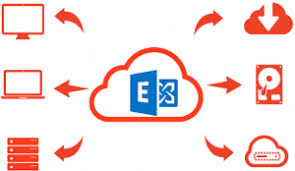
Below details are captured as per Data Protector backup tool:
Backup Types:
- Full
database backup:
Includes all data (database and all log files) regardless of the changes
made after the last backup.
- Incremental
Backup:
Includes log files only. Refers to the previous full or incremental
backup, whichever was performed last. After the backup, log files are
deleted.
Considerations:
- Data Protector integrates with
Exchange Server through the Data Protector ese_bar.exe executable,
installed on Exchange Server
- Exchange Server databases are
grouped into storage groups. Exchange Server 2007 supports up to 50
storage groups and up to 50 databases, where each storage group is limited
to a maximum of 5 databases
- Backup preview is not supported
in exchange backups
Prerequisites:
- Every Exchange Server system to
be used with Data Protector must have the MS Exchange Integration
component installed
- Before performing incremental
backups, disable circular logging for all
storage groups. If the application is cluster-aware, disable circular
logging on all cluster nodes.
- Circular logging is a Microsoft
Exchange mode, where transaction logs are automatically overwritten when
the data they contain is committed to the database.
- If enabled, this option reduces
disk storage space requirements, but does not allow you to perform
incremental backups.
- Add the Exchange_home\bin directory
to the Windows Path environment variable
Restore:
Using
the Exchange Server integration, you can back up and restore the whole server
or particular databases listed below:
- Microsoft Exchange Server
(Microsoft Information Store)
- Microsoft Exchange Server
(Microsoft Key Management Service)
- Microsoft Exchange Server
(Microsoft Site Replication Service)
- Single mailboxes.
Checks and verifications
If your
configuration, backup, or restore failed:
- Check that Exchange Server services
(Microsoft Exchange System Attendant and Microsoft Exchange Information
Store) are running.l
- Using Exchange System Manager,
check that all stores to be backed up are mounted and all stores to be
restored are dismounted.l
- Perform a backup of the Exchange
Information Store using Windows Backup. If the backup fails, fix Exchange
Server problems first, and then perform a backup using Data Protector.l
- Ensure that the Cell Manager is
correctly set on Exchange Server by checking the following registry entry:
HKEY_LOCAL_MACHINE\SOFTWARE\Hewlett-Packard\OpenView\OmniBack II\Site
- Its name and value must be CellServer
and "Cell Manager hostname", respectively.
- Examine system errors reported in
the debug.log file on the Exchange Server functioning as a Data Protector
client. Additionally, examine the errors reported in the Windows Event
log.
- Check if the following
directories exist on the Data Protector Cell Manager:
- Data_Protector_home\config\server\barlists\msese
- Data_Protector_home\config\server\barschedules\msese
- Make a test filesystem backup and
restore of the problematic client. For information, see the HPE Data
Protector Help
- Create a backup specification to
back up to a null or file device and run the backup. If the backup
succeeds, the problem may be related to backup devices. See the HPE Data
Protector Troubleshooting Guide for instructions on troubleshooting
devices.
- Try to restart the Microsoft
Exchange Server and start the backup again.
- Check that the Exchange_home\bin directory
is added to the Windows Path environment variable.
- When performing incremental
backups, ensure that circular logging is disabled by starting Exchange
System Manager and selecting Properties from the storage group you are
backing up.
- If you cannot mount the storage
after a successful restore, check that LOGS storage on the same storage
group is also restored.
- Define a directory for temporary
log files in the
- Restore
- context. Check if the specified
directory exists. If it does not, create it or specify another existing
directory.
- To restore to another system,
make sure Exchange Server is installed on that system and has the same
organization and site names as the restored server.
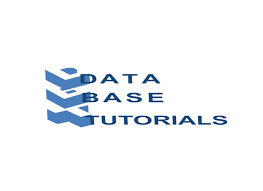



0 Comment to "Prerequisites and Must know Configure or integrate Online Database backup for Microsoft Exchange Server 2007 integration"
Post a Comment