Dealdimer Team : http://www.dealdimer.com
Follow the following steps carefully
To create Shutdown shortcut
1. Right click on Desktop and go to New and then Shortcut
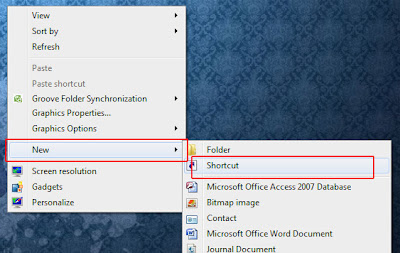


4. Now we have to change the icon.To change the icon follow the following steps.
- Right Click on the shortcut you have just created and then go to Properties and then Change icon.
- After that a window will appear click OK,you will get a icon list like this
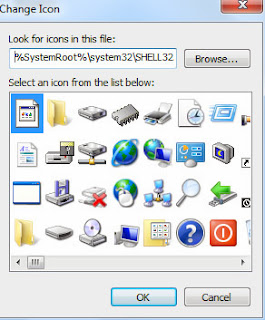
- Choose the usual Shutdown icon,and click OK and then click Apply and OK respectively
To create a Log off Shortcut
Follow all above Steps to Create Log off Shortcut, But
in 2 Step Use Command as : Shutdown -L instead of Shutdown -s -t 00


0 Comment to "Windows7 Help: Create shutdown and logoff shortcut"
Post a Comment