Looking for a trick to archive all Outlook email messages (and folders) to his online Gmail account for two reasons - one is secure backup and two, he will be able toaccess his old emails from any computer.
Solution: It is quite easy to transfer Outlook emails to your Gmail mailbox. Here's a step by step guide:
Step 1: Enable IMAP in your Gmail account and then configure Outlook (or Outlook Express or Windows Live Mail) to sync with your Gmail address via IMAP. Read this guide.
To import, click File -> Import And Export -> Import from another program or file. -> Next -> Personal Folder File (.pst) -> Next.
Select the PST file that contains your email, then pick the email folders that you want to import in Outlook and clickFinish.
Step 3: Select the Personal folders that you want to backup online and copy them your Gmail Folder in Outlook (see screenshot).
In the Folder List, right-click the folder you want to copy and click Copy Folder name. Click the Gmail Folder in Outlook to copy that folder in that location. You can repeat the steps as needed for other folders.
If your switching from Hotmail to Gmail, check this tutorial on moving emails from Hotmail to Gmail.
Caution: The migration from Outlook to Gmail can take a long time if you have very large Outlook pst file or if your internet connection speed is slow. Therefore, consider removing all large emails before moving them to your Gmail via IMAP.
Please Click any of the following link


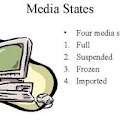

0 Comment to "Export and Backup Emails from Outlook to Gmail Online"
Post a Comment