Today we are providing best free color tools for designers. Color is main section of web design, it describes the whole nature of websites. Visit this list and select the best color for your websites.
Categories
- All Posts
- android
- AntiVirus
- apps
- AWS
- Backup
- Batch
- Blogger
- Books
- CISCO
- Cloud
- Cluster
- Coin Master
- commands
- Commvault
- Configurations
- CSS
- Data Protector
- Data Recovery
- DB Backup
- Desktop Sharing
- Disabling
- domain
- Downloads
- Dumps
- ESX
- exam questions
- Excel
- Exchange
- FOLDER LOCK
- free Books
- games
- Guide
- Hacks
- HP - UX
- HP0-A113
- HP0-A113 HP ATP - Data Protector v9 (Exam 1 Questions) - Question 9
- HTML
- Hyper-V
- information
- Internet
- interview questions
- inventory
- jQuery
- key
- Links
- Linux or Unix
- Mcafee
- microsoft
- Migrations
- mobile tips
- NetBackup
- Networker
- Networking
- Online Database
- Operating system
- Outlook
- Password reset
- PHP
- Ports
- RAID
- regedit-tips
- Registry
- SAN
- SBS 2008
- Simulator
- software
- SQL
- Storage
- Study Meterial
- tech support
- Tools
- Top List
- Troble Shooting
- Useful commands
- vbscript
- Veeam
- Videos
- Virtual Machine
- VirtualBox
- VMWare
- VSphere
- webinar
- windows
- windows 10
- Windows 2003
- Windows 2008
- Windows 7
- Windows 8
- Windows Tips
- windows XP
- YouTube
Contact
Wednesday, April 29, 2015
List of CSS, jQuery And PHP Scripts

Top CSS Scripts :
CSS Tab Designer is a unique and easy to use software to help you design css-based lists and tabs visually and without any programming knowledge required!
2) labs.syropia
A Collection of CSS and Jquery Experiments by Collin Henderson.More than 100 Keyboard Shortcuts must Know
More than 100 Keyboard Shortcuts must Know:
We are sharing More than 100 Keyboard Shortcuts which must know for your regular computer Use. These short codes can help you to open many of regular use of key stokes with just short cut code. No need to navigate the process of steps to open a window or a tool or screenshots, typing, know properties, kill, help, shutdown, from your desktop or laptop. We shared windows local and remote tricks following.
Keyboard Shortcuts (Microsoft Windows)
1. CTRL+C (Copy)
2. CTRL+X (Cut)
3. CTRL+V (Paste)
4. CTRL+Z (Undo)
5. DELETE (Delete)
6. SHIFT+DELETE (Delete the selected item permanently without placing the item in the Recycle Bin)
Wednesday, February 18, 2015
PC Emulator: Test and Learn Linux Commands in Web Browser
If you want to learn Linux / Unix command but don't want to install it, here is something interesting for you.
"PC Emulator" created by "Fabrice Bellard" allows you to test Linux commands in your favorite web browser. No need to install Linux, Click on window and wait for # command line,
OR simply open the URL in browser and test desired Linux commands.- PC Emulator
- Firefox 4.x
- Chrome 11
- Opera 11.11
- Internet Explorer 9
Start Testing Linux in Browser
28 Essential Apps For Your Android Phone - Must Have
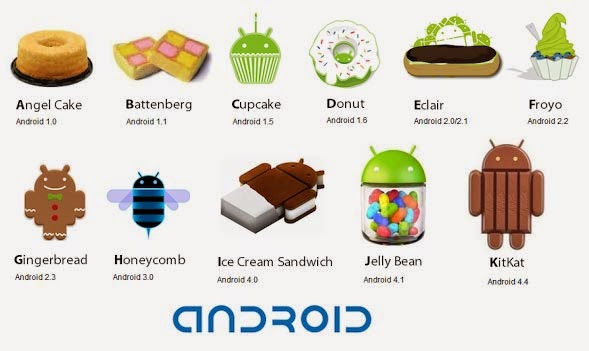
We run down a list of the ten best and most popular Android apps for you to download in 2015.
- Download : AVG Antivirus Android App
Monday, February 16, 2015
Windows 10: The 10 most important new Consumer Preview features
The return of the Start menu is great, but this early build of Windows 10 has a long way to go before it
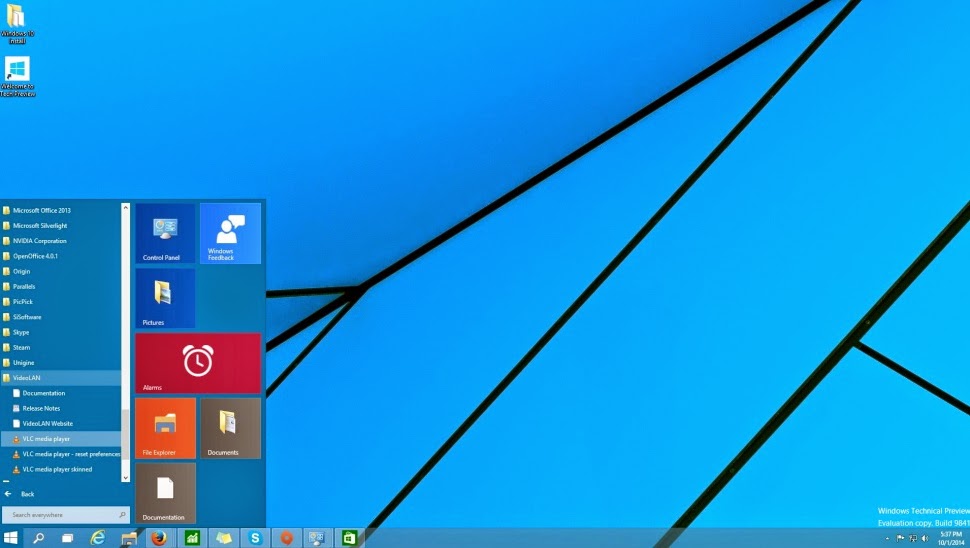
With a revived and refreshed Start menu, the ability to run Metro apps from the desktop, and more long-requested features, Windows 10 promises to return PC users to the features they knew and loved before Windows 8.
But does it deliver? We just got our first taste to find out.
Android 5.0 Lollipop: 5 Key Features Added To Latest Android Version

The Android 5.0 Lollipop, which was first showcased at the Google I/O conference in June as Android L, comes with many new features, such as a new material design user interface and updated notification functions. The new Android version is expected to be available for older Nexus models, including the Nexus 5, Nexus 7, Nexus 10 and Google Play Edition devices.

Here are five new key features of the Android 5.0 Lollipop:
1. WebView
WebView allows third party applications to display web content without launching the browser. The feature makes the update process independent from the update schedule of original equipment manufacturers, making it convenient for users of devices whose OEMs are slow in rolling out updates.
2. Multi-User Support for Phones
The new Android 5.0 Lollipop offers multi-user support, which was only available for tablets, for phones. The first user of the phone will be the owner of the device and this person can decide if others can use the handset. The feature allows every profile to have its own welcome screen, application settings and wallpapers, and users can switch profiles by pressing the head button on the top right corner of the screen.
3. Application Pinning
Users of Android 5.0 Lollipop can lock any running application by applying a pin number or pattern. If the owner of the device has any protections enabled on the device, other users cannot access other apps without breaching the phone's security system.
4. Application Back Up
Users will now be able to transfer all relevant settings and apps to new Android devices through Near Field Communication at the time of initial login. Apps that are to be downloaded will be displayed as gray-colored icons, which will launch the Play Store listing when tapped.
5. Two Factor Authentication from Initial Login
Users will now be able to enter the time-sensitive security code right on the login screen itself. In previous versions of the OS, the account login screen used to open up a browser window to let users enter the code.
Microsoft launched new video editing app for Windows Phone
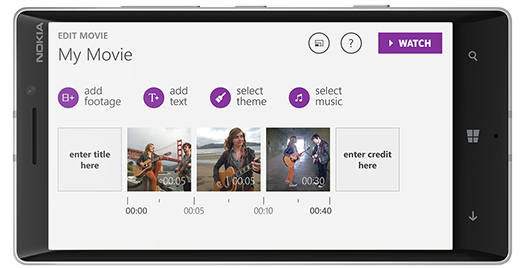
Microsoft launched new video-editing app for Windows Phone
New Video Editing app for Windows tablets & Windows Phone launched From Microsoft Company. Video app can download free from Windows Store & Windows Phone Store. This video editing aap works on lumia tablet, surface tablets and lumia smartphones running windows 8.1. Microsoft plans available to all devices running Windows Phone or Windows 8.1.Wednesday, August 20, 2014
Top 13 Windows Key Shortcuts - CrazyTechGuys
Ctrl  Windows Key Alt
Windows Key Alt
 Windows Key + EOpens a new Explorer Window. Probably one of the hottest Windows keyboard shortcuts. This one gets a lot of hoorahs!
Windows Key + EOpens a new Explorer Window. Probably one of the hottest Windows keyboard shortcuts. This one gets a lot of hoorahs! Windows KeyDisplays the Start Menu.
Windows KeyDisplays the Start Menu. Windows Key + DMinimizes all windows and shows theDesktop.
Windows Key + DMinimizes all windows and shows theDesktop. Windows Key + DOpens all windows and takes you right back to where you were.
Windows Key + DOpens all windows and takes you right back to where you were. Windows Key + FDisplays the Find all files dialog box.
Windows Key + FDisplays the Find all files dialog box. Windows Key + LLock your Windows XP computer.
Windows Key + LLock your Windows XP computer. Windows Key + MMinimizes all open windows.
Windows Key + MMinimizes all open windows. Windows Key + Shift + MRestores all previously open windows to how they were before you Minimizedthem.
Windows Key + Shift + MRestores all previously open windows to how they were before you Minimizedthem. Windows Key + RDisplays the Run command.
Windows Key + RDisplays the Run command. Windows Key + F1Displays the Windows Help menu.
Windows Key + F1Displays the Windows Help menu. Windows Key + Pause/BreakDisplays the Systems Properties dialog box.
Windows Key + Pause/BreakDisplays the Systems Properties dialog box. Windows Key + TabCycle through the buttons on the Task Bar.
Windows Key + TabCycle through the buttons on the Task Bar. Windows Key + UDisplays the Utility Manager with accessibility options; Magnifier, Narrator and On-Screen Keyboard.
Windows Key + UDisplays the Utility Manager with accessibility options; Magnifier, Narrator and On-Screen Keyboard.- Alt + TabToggle (switch) between open windows.
- Ctrl + Prtscto Take a Screen Shot of Present Desktop Screen which includes all Opened windows.
- Ctrl + Dto to Add Bookmart of current Website Link.
Thursday, July 24, 2014
Steps to Change Windows XP Logon Screen Background with Yours

First Save an Image which is created to put Logon Screen background in C:/ location (Example: C:/My_dealdimer.bmp)
How to Get :
- Click the Start button and select “Run”
- In the “open” field, type regedit and click ok
- In the registry editor, navigate to HKEY_USERS\.DEFAULT\CONTROL PANEL\DESKTOP and double-click the string “wallpaper”
- Enter the full path and filename of the .bmp image that you want to use as background (the image must be in .bmp format)
- Click “ok” and close the registry editor
Note: Should Restart the computer for changes.

Follow the below steps :
- Click the Start button and select “Run”
- In the “open” field, type regedit and click ok
- change the string HKEY_USERS\.DEFAULT\CONTROL PANEL\DESKTOP\TILEWALLPAPER to “1″ instead of “0″
- Click “ok” and close the registry editor
-->
Thursday, November 21, 2013
Gmail via Outlook for Windows and Mac - Step to Step Configuration
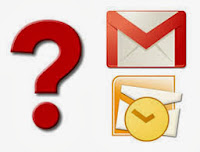
Promotion for India: Check out Online Shopping Deals, Coupon & Lowest Price Products from Our Price Comparison Web Site - http://www.dealdimer.com
To configure Outlook for Windows so it can retrieve Google Mail:
- In Outlook, choose the File tab.
Saturday, November 16, 2013
Download YouTube video in Chrome without software
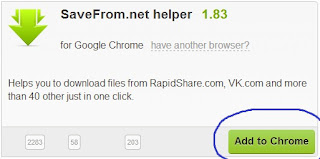
In Online you can get many of Software's or Tools to Downlaod YouTube Videos, But beware from Malware & Spyware which are also Pre Installed from your Downloaded softwares.
Here we are helping you to Download the same YouTube Videos to download with out using any software.
Follow the following steps :-
1) Go to Savefrom.net
2) Now find out the link Savefrom.net helper
3) Now click on Add to Chrome button
4) You will get a file called helper_last.crx, now bring it to the Desktop
5) Now go to Chrome => Tool => Extensions
6) Drag and drop the file helper_last.crx, to the Extensions page and press the pop up Add button.
Thats all, Now you can Downlaod Youtube videos from this new Crome extension.
Windows7 Help: Create shutdown and logoff shortcut
Dealdimer Team : http://www.dealdimer.com
Follow the following steps carefully
To create Shutdown shortcut
1. Right click on Desktop and go to New and then Shortcut
Blogger Help: Decrease the space between sidebar and post body
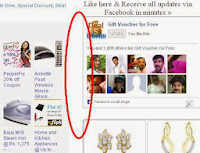
we can use them without making any significant changes, but sometimes we are interested to customize the template in our own way
If you your blog have space between post body and sidebar or may be the spacing between header and post body,
So basically at last we need some partial changes to the templates to make a self satisfactory blog, in this context we need to learn some primary coding languages.
Follow the following steps Provided by Dealdimer.com :-
1) Go to Template-----Edit HTML
Monday, May 7, 2012
MySQL on Windows ( Webinar Series)
Join us for a series of live webinars that will explore different aspects of using MySQL on Windows. With experience gained by working with MySQL customers such as TicketMaster, Adobe, and iStockphoto, this webinar series will give you information on everything from where and how to get started to best practices for building new or migrating existing applications to MySQL on Windows.
Whether you are already using MySQL or considering a new project, register today to learn how you can make the best use of MySQL on the Windows platform. Convenient sessions provided for EMEA and North American time zone for most of the series. Register now!
North America: On Demand Replay now available. Register now »
North America: On Demand Replay now available. Register now »
North America: On Demand Replay now available. Register now »
North America: On Demand Replay now available. Register now »
North America: On Demand Replay now available. Register now »
North America: On Demand Replay now available. Register now »
North America: On Demand Replay now available Register now »
North America: On Demand Replay now available Register now »
North America: Presentation Slides now available Register now »
North America: On Demand Replay now available Register now »
Source from the Link mysql.com
- PART 1: Getting Started with MySQL on Windows
- PART 2: MySQL for the SQL Server DBA
- PART 3: Building MySQL on Windows
- PART 4: Migrating from MS Access to MySQL
- PART 5: Migrating from SQL Server to MySQL
- PART 6: Windows Server Failover Clustering with MySQL
- PART 7: MySQL Cluster on Windows
- PART 8: Developing Windows Applications with MySQL
- PART 9: Working with Spreadsheets and MySQL
- PART 10: Running MySQL Securely on Windows
Part 1: Getting Started with MySQL on Windows
In the first installment of our series, we'll cover the benefits of deploying MySQL on Windows. You will learn the basic "How-To's" of installation, security and configuration and how to start using MySQL tools on Windows, such as MySQL Workbench and MySQL Enterprise Monitor with the new Query Analyzer.North America: On Demand Replay now available. Register now »
Part 2: MySQL for the SQL Server DBA
In our next installment of the series, you will get an overview of MySQL's internal architecture including storage engines, security and datatypes. Also covered will be replication, migration strategies, tools and product comparisons to SQL Server, SQL Server Express and Access. This webinar is ideal for SQL Server DBAs interested in learning how to leverage current knowledge against MySQL.North America: On Demand Replay now available. Register now »
Part 3: Building MySQL on Windows
Join us for Part 3 of the Windows and MySQL webinar series with Iggy Galarza, Software Engineer and Jimmy Guerrero, Sr Product Manager from Sun Microsystems. In this presentation we'll demonstrate how to setup an environment for building MySQL on Windows from source. While not strictly necessary, installing and running the Windows build system in a virtual machine allows for a single source repository to be shared among multiple flavors of Windows and/or other operating systems. We will focus on using only free or open source tools in the build environment, specifically we'll be using: VMWare Server, Microsoft Visual Studio Express 2005, Microsoft Windows Platform SDK, KitWare CMake, GNUWin32 Bison and Red Hat CygWin. If you are interested in learning how to build MySQL on Windows, this webinar is for you.North America: On Demand Replay now available. Register now »
Part 4: Migrating from Access to MySQL
In this webinar we will explore the benefits of migrating Microsoft Access data to MySQL including migration best practices, migration tools, scripts and datatype mapping. Finally, we will demonstrate how to leverage Access front-ends with a MySQL-backend.North America: On Demand Replay now available. Register now »
Part 5: Migrating from SQL Server to MySQL
In Part 5 we will explore the benefits of migrating from Microsoft SQL Server to MySQL. We will cover migration best practices, migration tools, scripts, datatype mapping and functional equivalents.North America: On Demand Replay now available. Register now »
Part 6: Windows Server Failover Clustering with MySQL
In our final webinar in series this year, we will explore the benefits of leveraging Microsoft Windows 2008 Server Failover Clustering with MySQL. We will also cover installing and configuring Failover Clustering and best practices concerning MySQL storage engine selection and behaviors with Failover Clustering.North America: On Demand Replay now available. Register now »
Part 7: MySQL Cluster on Windows
As we continue our series into 2010, we will explore the benefits of leveraging MySQL Cluster on Windows and cover step by step, how to get started with installing, configuring, and running MySQL Cluster on Windows.North America: On Demand Replay now available Register now »
Part 8: Developing Windows Applications with MySQL
Join this webinar to learn the benefits of developing Windows applications with MySQL including best practices for development with Visual Studio and how to get the most from the latest version MySQL Connector/Net.North America: On Demand Replay now available Register now »
Part 9: Working with Spreadsheets and MySQL
In this presentation we will explore the benefits of leveraging MySQL in conjunction with your existing spreadsheet program to include importing and exporting data from Microsoft Excel or OpenOffice Calc to MySQL.North America: Presentation Slides now available Register now »
Part 10: Running MySQL Securely on Windows
Join us as we demonstrate how to install and configure MySQL to run securely on Windows. We'll also cover how MySQL's internal security model, authentication and privileges model works.North America: On Demand Replay now available Register now »
Source from the Link mysql.com
Upgrading Windows 7 To Windows 8 Consumer Preview Build
Introduction
Windows 8 Consumer Preview is a prerelease version of Windows 8 that focuses on people and apps and gives you powerful new ways to use social technologies to connect with the people who are important to you. It's Windows reimagined. Windows 8 Consumer Preview is built on the rock-solid foundation of Windows 7 and has the security and reliability features you expect from Windows. It’s fast, and it’s made to work on a variety of form factors—especially the new generation of touch devices.
Note : This article was written when Windows 8 was still in Consumer Preview build, changes might occur later to the product once it is RTM.
Windows 8 Consumer Preview is one of the biggest changes that Microsoft has made to Windows, moving it from an operating system aimed at a single class of hardware (PCs and laptops) to one that spans a wide range of devices, including desktops.
Windows 8 Consumer Preview works great on the same hardware that powers Windows 7:• Processor: 1 gigahertz (GHz) or faster• RAM: 1 gigabyte (GB) (32-bit) or 2 GB (64-bit)• Hard disk space: 16 GB (32-bit) or 20 GB (64-bit)• Graphics card: MicrosoftDirectX 9 graphics device or higher
Additional requirements to use certain features:• To use touch, you need a tablet or a monitor that supports multitouch.• To access the Windows Store, download and run apps, you need an active Internet connection and a screen resolution of at least 1024 x 768.• To snap apps, you need a screen resolution of at least 1366 x 768.
In the below steps I will show you how to download and install Windows 8 Consumer Preview, so lets start.
- Windows 8 Consumer Preview Setup will check to see if your PC can run Windows 8 Consumer Preview and select the right download.
Download Windows 8 Consumer Preview Compatability checking tool: http://windows.microsoft.com/en-US/windows-8/download - Run the Windows 8 Consumer Preview Setup
- If you have User Account Control (UAC) enabled, then you will recieve a message if you want to allow the program to run, click on Yes
- The tool will launch and start checking compatability issues with your installed applications and drivers.
- Review the Compatability Report and check if any application needs to be addressed ( updated or uninstalled )
- Its better after you fix the addressed applications to run the compatability tool again and check one last time the compatability report to see if anything wrong was left over. Click Next when done
- You will recieve the Product Key, write this aside and keep it with you so that when you are asked for it in the future you can type it. Click Nextto start Downloading Windows 8
- Windows 8 will start to download
- Once the download is completed, you are ready now to install Windows 8. You are presented with three options, either to Install Now, Install Windows 8 on another partition, or postpone the installation and install it later. I want to upgrade my Windows 7 now, so I will choose Install Now.
- The setup will check if everything is ready and then will display the license terms
Accept the licnese terms, by selecting I accept the license terms and then click on Accept - Next page will ask you if you want to keep your own settings and data or would like to wipe your data and install a clean copy of Windows 8. What you can keep depends on the current version of Windows running on your PC. These options only show up if the current version of Windows supports them. Here are the options you might see: Windows settings. Windows settings like Ease of Access, your desktop background, or Internet favorites and history will be kept. Not all settings will be moved. Personal files. Anything saved in the User folder is considered a personal file, like the Documents and Desktop folders. Apps. Some apps are compatible with Windows 8 Consumer Preview and will just work after Windows 8 Consumer Preview is installed. Some apps might have to be reinstalled after Windows 8 Consumer Preview finishes installing, so be sure to find the installation discs and installers for apps you want to keep. Nothing. Delete everything and replace your current version with a copy of Windows 8 Consumer Preview. Your personal files will be moved to a windows.old folder.If you choose Nothing, make sure to do the following before you continue: Back up your files to an external hard disk, DVD or CD, USB flash drive, or network folder. Find the installation discs and installers for the apps you know will work in Windows 8 Consumer Preview and need to reinstall. If you use a fingerprint reader or other biometric device to sign in to your computer, make sure you write down your password. You’ll have to sign in by typing your user name and password the first time you use Windows 8 Consumer Preview.
- The installer will check if anything else is needed before starting the installation of Windows 8, and then will ask you to restart the PC
Click Restart PC - After your system reboots, logon to your account and accept UAC to resume setup
Choose Continue from where I left off to resume setup and click Next - Now you are ready to install, click Install
- Installation will start and your machine will be rebooted several times
- Once installation is completed, Windows 8 will startup and will ask you few questions to setup your account. In the Personalize page, select the background color and then click Next
- In the Settings page, select either to choose the Express Settings or to Customize it. The description of the Express Settings is listed below, I will select Use Express Settings
- In the Sign in page, enter your local username's password. This is your password that was used with Windows 7
- If you have a Microsoft account, then you can use it to sign into your PC, this will make you able to :
- Download apps from Windows Store
- Access your files and photos anywhere
- Sync settings online
Enter your email account password, and then click Next
You will be asked to enter security verification info. These info will be used when you want to recover your password in the future, in case it was lost of forgotten. Then click Next - The sign in process will start into your machine using your Microsoft account and password
- When you see the below screen, this means you are in Windows 8 . In future articles, I will be showing you how to work with Windows 8 and discussing new features introduced with Windows 8.
Summary
Windows 8 Consumer Preview is one of the biggest changes that Microsoft has made to Windows, moving it from an operating system aimed at a single class of hardware (PCs and laptops) to one that spans a wide range of devices, including desktops. Windows 8 Consumer Preview build is available for download and you can try it now. In this article I have shown you how it is easy to do an inplace upgrade from Windows 7 to a Windows 8 Consumer Preview build.
Subscribe to:
Comments (Atom)
Upcoming Topics
Search This Blog
Subscribe via email
Weekly
-
Based on my experience in the daily issues level I have shorted few must know backup failure issues status codes which I have mentioned here...
-
Why Choose Affordable laser radiation therapy in delhi 9266376206 One Stop Solution: From investigate to treatment &...
-
Master Server Daemons/Processes Request daemon bprd Scheduler bpsched (started with bprd) Netbackup database manager bpdbm (started...
-
NetBackup 7.x Backup Process Flow 1. When a PolicyClient task has its timer expire (indicating that it is due to run) an i...
-
Users of Packet Tracer 3.2, 4.0 and 5.0 will note a variety of new features in Packet Tracer 5.2. Protocol Improvements Packet Tracer...
-
0-1023 Port Description Status 0/TCP,UDP Reserved Official 1/TCP,...
-
Below are some of the frequently asked Storage (SAN) basic interview question and answers. Check the Storage Area Networks (SAN) basic ...
-
For video, VLC Media Player is the best application you will find. It's minimal interface is great for viewing, it's got excellent t...
-
Buy Gmail Accounts Indian ( GMAIL PVA ) Yes you can Buy Indian Gmail Account in bulk. We are offering 100% working and high quality Gmai...
-
SharePoint Server 2007/2010/2013 integration Below details are captured as per Data Protector backup tool: Microsoft SharePo...






