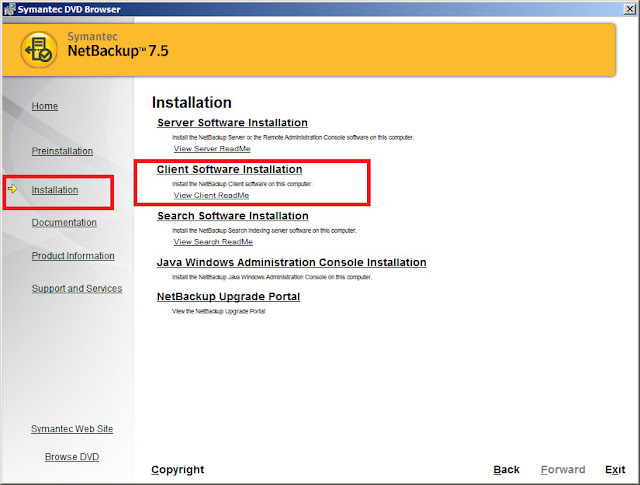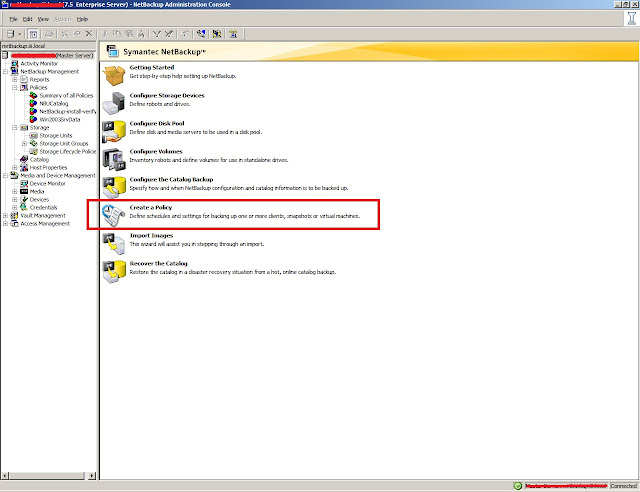How VMware Consolidated Backup Works
Consolidated Backup consists of a set of utilities and scripts that work in conjunction with a third-party backup software. To ensure that Consolidated Backup works with the specific backup software, either VMware or your backup software vendor provide integration modules containing any required pre-backup and post-backup scripts.
The third-party software, integration module, and Consolidated Backup run on the VCB proxy, a physical or virtual machine that has Microsoft Windows operating system installed.
For specific versions of Microsoft Windows, see Configuring Windows on the VCB Proxy.
VMware Consolidated Backup Usage Models
To store and manage virtual disk files, ESX Server uses a variety of physical storage devices, including local disks, NAS storage, Fibre Channel SANs, or iSCSI SANs.
For more information on different types of storage, see ESX Server 3 Configuration Guide or ESX Server 3i Configuration Guide.
The type of storage device your ESX Server system has access to determines how you set up the VCB proxy and the transportation method Consolidated Backup uses to access virtual disk data.
Consolidated Backup provides the following methods of accessing virtual machine disk data:
• SAN Mode – Use with Fibre Channel and iSCSI storage to completely off-load backups to a physical VCB proxy.
• Hot-Add Mode – Use with any type of storage to perform backups by a VCB proxy set up in a virtual machine.
• LAN Mode (NBD Mode) – Use when your environment does not permit the use of the SAN or Hot-Add modes.