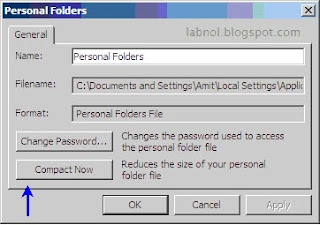Microsoft Outlook 2007 is painfully slow. Whether you are running a trial copy of Outlook or a licensed version, the performance of Outlook 2007 software is much slower than even it's predecessor, Outlook 2003.
The software freezes during start-up, the status bar shows "Loading Dataset.." for minutes and you can perform no actions on your email items unless that initial "Send/Receive" is complete.
If your work productivity is taking a hit due to the poor performance of Outlook, here are some suggestions and fixes to supercharge Outlook 2007:
1. Disable RSS Feeds in Microsoft Outlook 2007
Microsoft Outlook 12 installs with a set of RSS feeds - if you are not using Outlook to read RSS feeds, it's best to remove them from Outlook so that no resources are spent in synchronization of these feeds with the web.
Goto Tools - Account Settings - RSS Feeds. Select all the RSS feeds and hit the Remove button.
2. Disable Outlook Add-Ins You No Longer Use
Goto Tools - Trust Center and click the Add-ins tab. There's a GO button at the bottom of the dialog screen, click that button and uncheck (disable or even remove) the Outlook add-ins (like GoogleDesktop, iTunes Add-in, Acrobat PDF Maker, Mindjet Mindmanager, etc) that you no longer use.
[Do not disable the Windows Search Indexing addin]
If you have upgraded to Outlook 2007 from Outlook 2003 or XP, chances are that the old addin are not compatible with the new release and may be the reason behind the slugging performance of Outlook.
3. Reduce the size of your Outlook.pst personal folder.
Delete any items that you do not want to keep like emails with really large attachments). You can even archive them to a separate Outlook data file.
Now click Data File Management on the File Menu. Select the data file that you want to compact, and then click Compact Now in the Settings command.
4. Start Outlook 2007 in Safe Mode
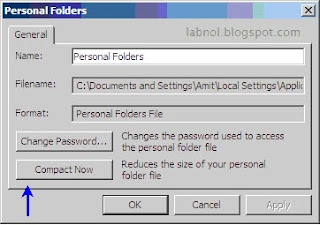
If none of the above tricks, try running Outlook 2007 in safe mode (start -> Run dialog and type outlook /safe). The second option is to disable all your email rules and filters. And if Norton antivirus or Zone Alarm is configured with Outlook, disable that association. One of these actions should identify the culprit that's making Outlook to crawl.
It's likely that some of the tricks above would help in improving the performance of your Outlook 2007. If you are looking to improve the performance of Outlook 2003, try removing the MSN Messenger association with Outlook.