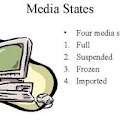Categories
- All Posts
- android
- AntiVirus
- apps
- AWS
- Backup
- Batch
- Blogger
- Books
- CISCO
- Cloud
- Cluster
- Coin Master
- commands
- Commvault
- Configurations
- CSS
- Data Protector
- Data Recovery
- DB Backup
- Desktop Sharing
- Disabling
- domain
- Downloads
- Dumps
- ESX
- exam questions
- Excel
- Exchange
- FOLDER LOCK
- free Books
- games
- Guide
- Hacks
- HP - UX
- HP0-A113
- HP0-A113 HP ATP - Data Protector v9 (Exam 1 Questions) - Question 9
- HTML
- Hyper-V
- information
- Internet
- interview questions
- inventory
- jQuery
- key
- Links
- Linux or Unix
- Mcafee
- microsoft
- Migrations
- mobile tips
- NetBackup
- Networker
- Networking
- Online Database
- Operating system
- Outlook
- Password reset
- PHP
- Ports
- RAID
- regedit-tips
- Registry
- SAN
- SBS 2008
- Simulator
- software
- SQL
- Storage
- Study Meterial
- tech support
- Tools
- Top List
- Troble Shooting
- Useful commands
- vbscript
- Veeam
- Videos
- Virtual Machine
- VirtualBox
- VMWare
- VSphere
- webinar
- windows
- windows 10
- Windows 2003
- Windows 2008
- Windows 7
- Windows 8
- Windows Tips
- windows XP
- YouTube
Contact
Showing posts with label windows. Show all posts
Showing posts with label windows. Show all posts
Wednesday, February 24, 2016
HP Data Protector - TSM Insufficient system resources exist to complete the requested service
Sample Error Log :
ANS9999E ntrc.cpp(928): Received Win32 RC 1450 (0x000005aa) from FileRead(): ReadFile '\\xxxx\. Error description: Insufficient system resources exist to complete the requested service.Solution:
>> Edit the dsm.opt file by adding the param "MEMORYEFFICIENTBACKUP YES".
>> Save it.
>> Try a manual backup and check if the backup completes.
>> Windows OS has the paging file space memory that needs attention.
>> Issue can be resolved by adding/modifying "PoolUsageMaximum & PagedPoolSize" in registry
For more info, please refer the article from microsoft.
Your backup should be successful, once this is fixed.
Thursday, August 6, 2015
Resolve System Restore Disabled By Group Policy Error In Windows
The System Restore feature in Windows is useful for restoring your PC back to older settings in case some application or settings start hampering its functioning.
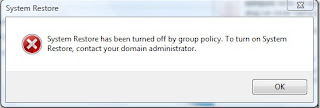
If you get the error, “ System Restore has been turned off by group policy. To turn on System Restore, contact your domain administrator “ while trying to access system restore then it could be possible that your firm’s IT department(if it’s your office workstation) has blocked it, or it got turned off automatically due to some reason.
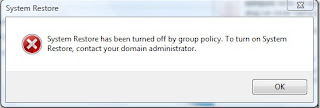
If you get the error, “ System Restore has been turned off by group policy. To turn on System Restore, contact your domain administrator “ while trying to access system restore then it could be possible that your firm’s IT department(if it’s your office workstation) has blocked it, or it got turned off automatically due to some reason.
Saturday, June 13, 2015
Simple Shortcut to Use Hibernation
-->

How to Do :
-->

Here's a Simple & quickie keyboard shortcut for those of you who like to put Windows XP into hibernation instead of the standard shutdown process.
- Select Start | Turn Off Computer.
- While in the Shut Down box, hold down the Shift key and hit the H key.
- The computer will instantly hibernate.
Remember that Hibernate is useful because it saves the status of your Windows XP session (all the programs and documents you have open) to the hard drive, so it can automatically restore it the next time you power up.
Subscribe to:
Comments (Atom)
Upcoming Topics
Search This Blog
Subscribe via email
Weekly
-
Down loaders are wants a free rapidshare premium account ! Not everyone can afford ten bucks it costs per month Read on to get premium ac...
-
Based on my experience in the daily issues level I have shorted few must know backup failure issues status codes which I have mentioned here...
-
FreeProxy is a proxy server with support for HTTP, SMTP, POP, FTP over HTTP, TCP Tunneling, NNTP and SOCKS5. It works with a wide ra...
-
Here I'm sharing frequently asked most top rated Interview Questions for EMC Networker Interview. I will share the Answer sheet soon wh...
-
Below are some of the frequently asked Storage (SAN) basic interview question and answers. Check the Storage Area Networks (SAN) basic ...
-
NetBackup 7.x Backup Process Flow 1. When a PolicyClient task has its timer expire (indicating that it is due to run) an i...
-
NetBackup Tutorial: Steps to verify device configuration using "robtest" The process to absolutely verify that the drive pa...
-
Providing step-by-step procedure how to install Turbo C++ on 64 bit Windows 7. 1. Install the software DOSBox ver 0.73 : download here ...
-
AWS Interview Questions And Answers The AWS Solution Architect Role: With regards to AWS, a Solution Architect would design and defin...
-
Backup policy has to be created to backing up the client data over the network, before crating a policy; install Symantec NetBackup 7...