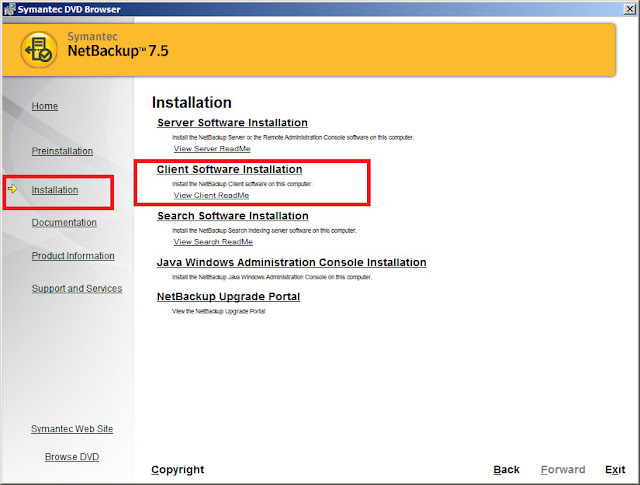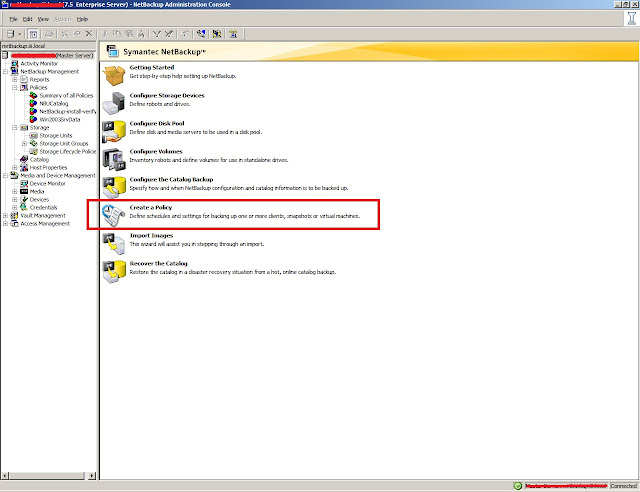QUESTION NO: 14
A. The incremental backups must be written to the same disk-based device.
B. The enhanced incremental backup option is required.
C. The enhanced incremental backup option is not required.
D. The initial full backup must be written to a disk-based device
E. The initial full backup must be written to tape.
Answer: A,D
Visit Here for Reference Document
Which statements are true about Synthetic Full Backups? (Select two)
A. The incremental backups must be written to the same disk-based device.
B. The enhanced incremental backup option is required.
C. The enhanced incremental backup option is not required.
D. The initial full backup must be written to a disk-based device
E. The initial full backup must be written to tape.
Answer: A,D
Visit Here for Reference Document