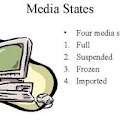Modification of the Boot Process
Closely review the startup scripts and identify all unnecessary services. You will then want to stop these services from starting up by renaming the startup script file that can be found in /sbin/rc?.d. By renaming the link instead of deleting it, it will be easier if you have to invoke the process in the future. Please pay particular attention to insecure network services. You should be able to eliminate everything in /sbin/rc3.d.
- ____ Review /etc/rc.log to determine which processes are started on boot
- ____ Rename NFS-related links
/usr/bin/mv /sbin/rc2.d/S400nfs.core /sbin/rc2.d/.NOS400nfs.core
/usr/bin/mv /sbin/rc2.d/S430nfs.client /sbin/rc2.d/.NOS430fns.client
/usr/bin/mv /sbin/rc3.d/S100nfs.server /sbin/rc3.d/.NOS100nfs.server
- ____ Rename RPC link
/usr/bin/mv /sbin/rc2.d/S590Rpcd /sbin/rc2.d/.NOS290Rpcd
- ____ Rename Sendmail links
/usr/bin/mv /sbin/rc2.d/S540sendmail /sbin/rc2.d/.NOS540sendmail
- ____ If this is machine not going to be a DNS server, rename DNS link
/usr/bin/mv /sbin/rc2.d/S370named /sbin/rc2d/.NOS370named
- ____ Rename everything in /sbin/rc3.d
/usr/bin/cd /sbin/rc3.d
for file in S*
do
mv $file .NO$file
done
Create a script to ensure that the startup scripts run with a proper umask [14]
- ____ /usr/bin/echo ‘umask 022’ > /sbin/init.d/umask.sh
- ____ /usr/bin/chmod 744 /sbin/init.d/umask.sh
- ____ Add umask.sh to startup script directories by running the following script
/usr/bin/umask 022
for d in /sbin/rc?.d
do
/usr/bin/ln –s /sbin/init.d/umask.sh $d/S000umask.sh
done
Inetd is the internet daemon that controls access to network services that are started on an as needed basis. Many of the services are considered unsafe. Therefore it is very important to review these services and disable ones that are not absolutely necessary. The Berkley "r" programs have a long history of abuse so make sure that shell and login services are disable. You may also want to consider disabling bootps, exec, ntalk, echo and charge. In fact the ideal situation would be not to run inetd at all. (If inetd is not running you will not have remote access to the machine, until ssh is installed and configured)
- ____ Disable inetd – Preferred method
/usr/bin/mv /sbin/rc2.d/S500inetd /sbin/rc2d/.NOS500inetd
/usr/bin/rm /etc/inetd.conf
- ____ inetd enabled – but with all unnecessary disabled
/usr/bin/vi /etc/inetd.conf
comment out (place # at the beginning of a line) all unnecessary services
/usr/bin/kill –HUP inetd