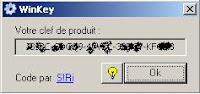You can run "wmiprvse.exe" as a process for quick shared network access to Win98/ME machines. Stick it in Startup or make it a service.
"On the PC running XP, log in as you normally would, go to users, manage network passwords.
Here is where the problem lies. In this dialog box remove any win98 passwords or computer-assigned names for the win98 PCs. In my case , I had two computer-assigned win98 pc names in this box (example G4k8e6). I deleted these names (you may have passwords instead). Then go to My Network Places and -- there you go! -- no more delay!
Now, after I did this and went to My Network Places to browse the first Win98 PC, I was presented with a password/logon box that looked like this: logon: G4k8e6/guest (lightly grayed out) and a place to enter a password. I entered the password that I had previously used to share drives on the Win98 PCs long before I installed XP. I have the guest account enabled in XP.
This solves the problem for Win98 & XP machines on a LAN; I can't guarantee it will work for Win2K/ME machines as well, but the whole secret lies in the passwords. If this doesn't solve your slow WinXP>Win98 access problems, then you probably have other things wrong. Don't forget to uncheck 'simple file sharing,' turn off your ICS firewall, enable NetBIOS over TCP/IP and install proper protocols, services & permissions."