
Trojan Horse, Backdoor are very harmful viruses which affect your computer as well as your important data in drives.It creates New Folder.exe or New Folder in every drive and in Every Folder, It disables Command prompt and also disable
FOLDER OPTION from
“My Computer” and sometimes it restarts your Computer automatically.So if you want to
remove Trojan Horse,Backdoor or
New Folder or
New Folder.exe virus from my computer then there is one anti virus called
Dr. Web which removes this all viruses easily. This is ultimate anti virus for Trojan Horse,Backdoor (New Folder or New Folder.exe) Viruses
.
-----------------------------------------------------------
Manual for Dr.Web for Windows, English installation
------------------------------------------------------------
Download Dr.Web Security Space (64-bit)
Manual for Dr.Web for Windows, English installation
------------------------------------------------------------
Open this link and download this anti virus for Xp or for your operating system then there is some steps to use it. First restart your PC in
Safe Mode by tapping F8 key when your PC restarts.
1. Double click on
Dr. Web exe.
2. When it opens then ask to you for
“Express Scan of your PC”,Then Click Ok.
3. It start a scan of your PC. It is a short scan which scan your Boot Sectors,Random Access Memory,Startup Objects,Boot Disk Root Directory,Root Directory of Windows Installation Disk,Windows System Folder,My Documents,My Documents,System Temporary Folder, User Temporary Folder.
4. If any virus found then it ask you for
“Cure It” then click on Yes.
5. When Express scan is completed, select Custom scan and then select drive from right side, When you
select drive then there shows one
RED dot on drive.
6. After that click on Play type button on right side.When you click on this Play type button, It start to scan your selected drive and when it founds virus then ask you for Cure It. This type you can scan all your drive of your computer.
7. When all drive scanning are completed then exit from
Dr. Web and then
restart your PC.
When you restart your PC you will see there no one virus remaining.
Give Commnets if this tool is work's to you.


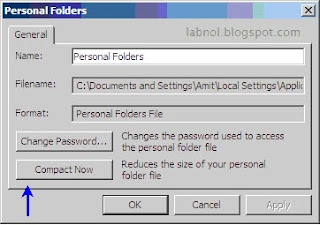



 Enjoy The Downloading
Enjoy The Downloading 

