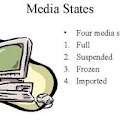If you want to make restrictions to what users can do, you can edit the Registry. You can add and delete Windows features in this key shown below.
Certain things you must know about registry editor:
- It's very sensitive. Make sure you change anything inside it if you didn't know about it
- Boolean is where elements or "bits" each contain only two possible values, called various names [eg : yes@no, true@false , 1@2]
- The Boolean number "0" is for ON
- The Boolean number "1" is for OFF
- [eg : To make a printer undeleteable set "NoDeletePrinter" boolean to 1. That The value "NoDeletePrinter" will be activated]
HKEY_CURRENT_USER\Software\Microsoft\Windows\CurrentVersion\Policies\
Under "Explorer" subkey, this "DWORD" value can be created :
- NoDeletePrinter : Disables Deletion of Printers
- NoAddPrinter : Disables Addition of Printers
- NoRun : Disables Run Command
- NoSetFolders : Removes Folders from Settings on Start Menu
- NoSetTaskbar : Removes Taskbar from Settings on Start Menu
- NoFind : Removes the Find Command
- NoDrives : Hides Drives in My Computers
- NoNetHood : Hides the Network Neighborhood
- NoDesktop : Hides all icons on the Desktop
- NoLogoff : Hides the Log Off in the Start Menu
- NoRecentDocsMenu : Hides the Documents shortcut at the Start button
- DisableRegistryTools : Disable Registry Editing Tools
- NoChangeStartMenu : Disables changes to the Start Menu
- NoFileMenu : Hides the Files Menu in Explorer
- NoActiveDesktop : No Active Desktop
- NoFolderOptions : Hides the Folder Options in the Explorer
- ClearRecentDocsOnExit : Empty the recent Docs folder on reboot
- NoActiveDesktopChanges : No changes allowed
- NoInternetIcon : No Internet Explorer Icon on the Desktop
- NoFavoritesMenu : Hides the Favorites menu
- NoClose : Disables Shutdown
- NoRecentDocsHistory: Clears history of Documents
- NoSaveSettings : Don't save settings on exit
- NoControlPanel :Hide the control panel visibility
- NoCDBurning : Disable Cd burning
- NoDispCPL : Disable Display Control Panel
- NoPwdPage : Hide Password Change Page
- NoDispScrSavPage : Hide Screen Saver Page
- NoDispBackgroundPage : Hide Background Page
- NoSecCPL : Disable Password Control Panel
- NoDispAppearancePage : Hide Appearance Page
- NoDispSettingsPage : Hide Settings Page
- NoDevMgrPage : Hide Device Manager Page
- NoConfigPage : Hide Hardware Profiles Page
- NoVirtMemPage : Hide Virtual Memory Button
- NoAdminPage : Hide Remote Administration Page
- NoProfilePage : Hide User Profiles Page
- NoFileSysPage : Hide File System Button
Alternatively, if you want to create a string or edit it without opening Registry Editor, you can just fire up these string in the "run box" :
REG add HKCU\Software\Microsoft\Windows\CurrentVersion\
This can be more easier for you to add or change the value in the Registry Editor. In a long explanation :Policies\Explorer /v DisableRegistryTools /t REG_DWORD /d 0 /f
- REG ADD : adding a registry value
- HKCU\Software\Microsoft\Windows\CurrentVersion\Policies\Explorer : It will navigate through this value
- /v DisableRegistryTools : It will create a value named "DisableRegistryTool". This can be change to your desired value that you want to create.
- /t REG_DWORD : And the value created is a "DWORD" value type
- 0 : The boolean is set to "0" [off]. "1" = [on]
- /f : The data will be force overwritten without any