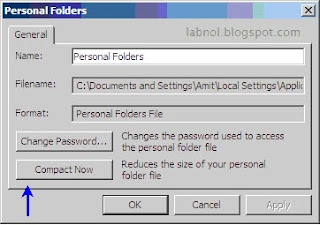Windows admin interview questions (includes Vista)
You can create an application directory partition by using the create nc option in the domain management (partition management in windows 2008) menu of Ntdsutil. When creating an application directory partition using LDP or ADSI, provide a description in the description attribute of the domain DNS object that indicates the specific application that will use the partition. For example, if the application directory partition will be used to store data for a Microsoft accounting program, the description could be Microsoft accounting application. Ntdsutil does not facilitate the creation of a description.
To create or delete an application directory partition
The sample commands below were written for Windows Server 2008. If you're using Windows 2003, you don’t need to include the ACTIVE INSTANCE NTDS command, and you would use DOMAIN MANAGEMENT instead of PARTITION MANAGEMENT.
ntdsutil: activate instance ntds
Active instance set to "ntds".
ntdsutil: partition management
partition management: connections
Connected to \\server1.contoso.com using credentials of locally logged on user.
server connections: connect to server server1.contoso.com
Disconnecting from \\ server1.contoso.com...
Binding to server1.contoso.com ...
Connected to server1.contoso.com using credentials of locally logged on user.
server connections: quit
partition management: list
Note: Directory partition names with International/Unicode characters will only display correctly if appropriate fonts and language support are loaded Found 5 Naming Context(s)
0 - CN=Configuration,DC= contoso,DC=com
1 - CN=Schema,CN=Configuration,DC= contoso,DC=com
2 - DC=contoso,DC=com
3 - DC=DomainDnsZones,DC=contoso,DC=com
4 - DC=ForestDnsZones,DC=contoso,DC=com
partition management: create nc dc=app1,dc=contoso,dc=com
server1.contoso.com
adding object dc=app1,dc=contoso,dc=com
partition management: list
Note: Directory partition names with International/Unicode characters will only display correctly if appropriate fonts and language support are loaded Found 5 Naming Context(s)
0 - CN=Configuration,DC= contoso,DC=com
1 - CN=Schema,CN=Configuration,DC= contoso,DC=com
2 - DC=contoso,DC=com
3 - DC=DomainDnsZones,DC=contoso,DC=com
4 - DC=ForestDnsZones,DC=contoso,DC=com
5 - DC=app1,DC=contoso,DC=com
Create an application directory partition by using the DnsCmd command
Use the following syntax:
DnsCmd ServerName /CreateDirectoryPartition FQDN of partition
To create an application directory partition that is named CustomDNSPartition on a domain controller that is named DC-1, follow these steps:
1. Click Start, click Run, type cmd, and then click OK.
2. Type the following command, and then press ENTER: dnscmd DC-1 /createdirectorypartition CustomDNSPartition.contoso.com
When the application directory partition has been successfully created, the following information appears:
DNS Server DC-1 created directory partition: CustomDNSPartition.contoso.com Command completed successfully.
Configure an additional domain controller DNS server to host the application directory partition
Configure an additional domain controller that is acting as a DNS server to host the new application directory partition that you created. To do this, use the following syntax with the DnsCmdcommand:
DnsCmd ServerName /EnlistDirectoryPartition FQDN of partition
To configure the example domain controller that is named DC-2 to host this custom application directory partition, follow these steps:
1. Click Start, click Run, type cmd, and then click OK.
2. Type the following command, and then press ENTER: dnscmd DC-2 /enlistdirectorypartition CustomDNSPartition.contoso.com
DNS Server DC-2 enlisted directory partition: CustomDNSPartition.contoso.com Command completed successfully.